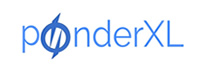Prior to going through these steps you need to connect your Nexus 7 to your PC (in my case windows)
Here are several steps you need to take in order to run the application on Nexus 7:
1. Set up Nexus 7 Settings
2. Enable Developer Options Settings
3. Install Google usb_driver
4. Run the app through eclipse on the device and it will get deployed to the nexus 7
Details of each step:
Step 1:
1. Unlock the device
2. View Apps Menu
3. Choose Settings
4. Choose Storage
5. On the upper right hand side click on USB Computer Connection
6. Pick the option Camera(PTP) Option that your computer identify Nexus 7 as a camera, don’t choose the option media device which is for mac users
Step 2:
1. Again choose settings among your Apps Menu
2. If you don’t see the Developer Options on your device under System section
3. Choose About Tablet, Hit the Build Number several times till you can get the Developer Options enabled
4. Then choose Developer Options and select the following options: Stay Awake, USB debugging, Allow Mock Locations
Step 3:
Usually at this point windows is updating the drivers but if for any reason windows cannot find the appropriate driver, run Android Device Manager, under installed libraries ensure you installed Google USB Driver. Then run Windows Device Manager and if Nexus driver is missing then right click and updae Driver Software and then choose to update the software from the location you installed the Google USB driver which usually is under Android SDK\extras\google\usb_driver and install the driver. At this point you get Android Composite ADB Interface has successfully installed.
Step 4:
To run the application on Nexus 7, now go to eclipse and run Android Application and choose a running Android device and you should be able to view the activated Nexus in there, choose and run the app and if you check your nexus 7 at this point , you will see the running application on your device.